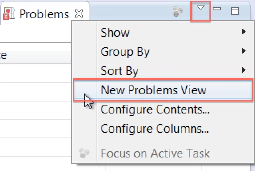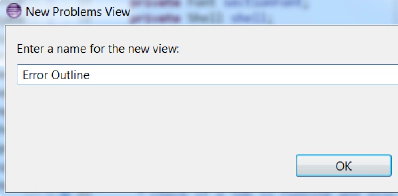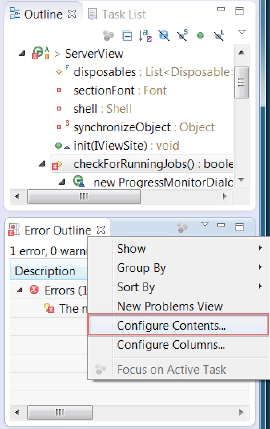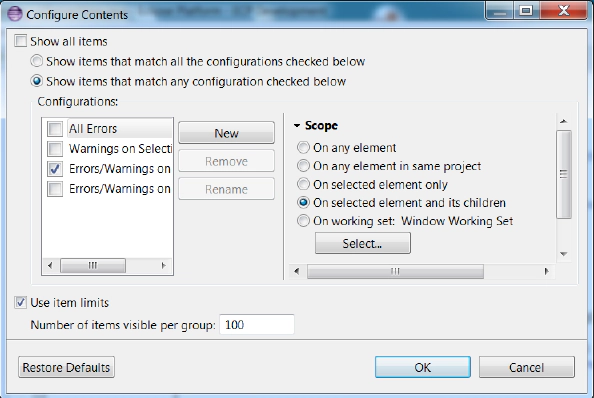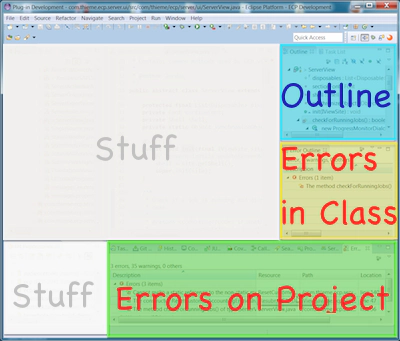Focusing on the Problems
February 8, 2013 | 1 min ReadThe “Problems” view in Eclipse lists errors and warnings in the workspace. In its default settings this view is not entirely helpful, but it is highly customizable. Today I want to show you how you can configure this view to shift the focus to the interesting errors and warnings in your current area of work.
- Open the “Problems” view menu by clicking on the little triangle in the upper right corner of the view. Select “New Problems View”.
- Choose a suitable name. This view only shows the errors in my current editor, so I enter “Error Outline”.
- Place the “Error Outline” under the Outline.
- In the “Error Outline”, open the view menu. Select “Configure Contents”.
- The configuration dialog is fairly straight-forward. Configure it to show Errors/Warnings on Selection and it’s children as shown here.
Now you have a fully configured Error Outline that shows a list of the current problems in your Editor.
By the way, you can also move through the problems in your editor by keeping your CTRL key pressed and hitting ‘.’ and ‘,’.
I find it useful to have 2 Problem views configured, one that focuses on the editor and one that shows me the problems in my project. The workbench layout is then shown in the following picture.