Ian is an Eclipse committer and EclipseSource Distinguished Engineer with a passion for developer productivity.
He leads the J2V8 project and has served on several …
Analyzing and understanding the memory use of an application is challenging. A subtle logic error can result in listeners never being disposed, ultimately leading to the dreaded OutOfMemory error. Even if your application is properly disposing of all unused objects, it may still be requiring 10 or 100 times more memory than necessary.
Lucky for us, the Eclipse Memory Analyzer (MAT) can help provide details of an application’s memory use. The tool is useful for both tracking memory leaks and for periodically reviewing the state of your system. In this tutorial I’ll outline 10 tips to help you use the MAT more effectively. If you’re a Java developer, the Eclipse Memory Analyzer Tool should certainly be in your debugging toolbox.
[ Looking for more useful tools? See our Eclipse Tools page. | Managing your Eclipse workspace is easier with Yoxos. Create a free profile now. ]
The Memory Analyzer can be installed using the Install New Software dialog or through the Eclipse MarketPlace Client. You can also include it in your own custom Eclipse install using Yoxos.
In this example, we are using a very simple program that allocates 100,000 Listeners, and stores them in 4 different lists. The application then sleeps without removing or clearing these lists.
There are several ways you can get started with MAT. You can:
In all cases it’s important to keep in mind that this is a snapshot of memory at a point in time. The MAT cannot tell you why an object was created, nor can it show you objects that have already been garbage collected. However, if you use the MAT alongside other debugging tools and techniques, you can often conquer memory leaks pretty quickly.
To configure your application to produce a heap dump whenever an OutOfMemory Error is thrown, add the following vm argument:
-XX:+HeapDumpOnOutOfMemoryError
Alternatively, you can use jstack to acquire a Heap dump from a currently running java process.
jmap -dump:file=heap.bin
Finally, you can use the MAT’s Acquire Heap Dump action to choose an existing Java process on your local machine.
When you load a Heap dump for the first time, the MAT will index it. This make take a few minutes, but the results will be persisted so subsequent loads will be quick.
When you first acquire your heap dump, the MAT will show you an overview of the applications memory use.
The pie chart in the middle shows you the biggest objects by retained size. That means if we could dispose a particular instance of java.lang.Thread we would save 11.2Mb, and over 90% of the memory used in this application. While that might look interesting, java.lang.Thread is unlikely the real problem here. To get a better sense of what objects currently exist, you can use the Histogram.
The histogram shows the number of instances of a particular class and how much memory each one uses. Of course, char[], String and Object[] are unlikely the problem. To help better organize this view, you can group by classloader or package. This will allow you to focus on your Objects.
The histogram can also be filtered using a regular expression. For example, we can show only classes that match the pattern com.example.mat.*
With this view, we can now start to see that 100,000 Listener Objects are alive in the system. We can also see the amount of memory each Object is using. There are two calculations, Shallow Heap and Retained Heap. Shallow heap is the amount of memory consumed by one object. An Object requires 32 (or 64 bits, depending on the architecture) for each reference. Primitives such as integers and longs require 4 or 8 bytes, etc… While this can be interesting, the more useful metric is the Retained Heap.
The retained heap shows the sum of the shallow heap size of all objects that would be removed when this object is garbage collected. For example, if an ArrayList held 100,000 items, and each item required 16 bytes, then removing the ArrayList would free 16 x 100,000 + X, where X is the shallow size of the ArrayList. (Note: this assumes that these objects are only being referenced by the ArrayList, and not elsewhere).
The retained heap is computed by adding the size all the objects in the retained set. A retained set of X is the set of objects which would be removed by the GC when X is collected.
The retained heap can be calculated in two different ways, using the quick approximation or the precise retained size.
By calculating the Retained Heap we can now see that com.example.mat.Controller is holding the majority of the memory, even though it’s only 24 bytes itself. By finding a way to free up the Controller, we can certainly get our memory problem under control.
The key to understanding your retained heap, is looking at the dominator tree. The dominator tree is a tree produced by the complex object graph in your system. The dominator tree allows you to identify the largest memory graphs. An Object X is said to dominate an Object Y if every path from the Root to Y must pass through X. Looking at the dominator tree for our example, we can start to see where the bulk of our memory is leaking.
By looking at the dominator tree, we can easily see that it’s not the java.lang.Thread that’s the problem, but rather the Controller and the Allocator that hold the memory. All 100,000 Listeners are being retained by the Controller. By either removing freeing these objects, or freeing the lists that they contain, we can likely improve our situation. There are a few useful properties of the dominator tree:
From the Histogram you can also choose a particular class and find all the objects that dominate the instances of this class.
Sometimes you have a large collection of Objects that you’re certain your disposing of. Finding the the dominator may help, but often you want the exact path from that Object to the roots. For example, if I now properly dispose of my Controller, then certainly my memory problem should go away, unfortunately they didn’t. If I now choose an instance of the Listener, and look at Paths To GC Roots, I can see that the Controller class (Note: the class, not an Object) reference to a list of Listeners. This is because one of the list was declared static.
You can also explore all the incoming and outgoing references to an Object. This is very useful if you want to see all the references to a particular Object in the Object graph.
The Inspector provides detailed information about the currently selected Class or Object. In this example we can see that the currently selected ArrayList contains 100,000 elements and references an object array at memory location 0x7f354ea68.
Keeping the Inspector and the Snapshot linked will provide you with important statistics about all your selections.
The MAT provides reports for common memory use anti-patterns. These can be used to get an idea of where memory leaks are occurring, or by looking for some low hanging fruit which can be cleaned up to help improve performance.
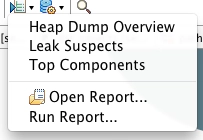 The Heap Dump Overview will show you detailed information about your Heap Dump and provide links to common tools (like the Histogram). Information such as the threads which were running, total number of Objects in the system, size of the heap, and are also shown.
The Heap Dump Overview will show you detailed information about your Heap Dump and provide links to common tools (like the Histogram). Information such as the threads which were running, total number of Objects in the system, size of the heap, and are also shown.
The Leak Suspects report displays possible memory leaks, and provides links to the tools and charts to analyze these findings.
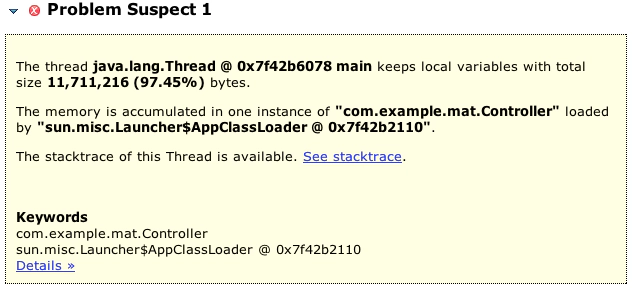 Another common anti-pattern is the use of a large number of collections, with very few entries in each one. For example, if our listeners each had an array of notifiers (items that need to be notified of certain events), but these notifiers were only used occasionally, we would end up wasting a lot of space. The Java Collections tools can help with these problems.
Another common anti-pattern is the use of a large number of collections, with very few entries in each one. For example, if our listeners each had an array of notifiers (items that need to be notified of certain events), but these notifiers were only used occasionally, we would end up wasting a lot of space. The Java Collections tools can help with these problems.
By running a Collection -> Fill Ratio Report we can see that there are 100,000 ArrayLists that are empty. If were allocated these in a lazy manner (only when needed), we would save almost 8Mb.
We can also use Collection Analysis to see array fill ratios, collection size statistics and map collision ratios.
The MAT has a number of built in tools to generate reports tailored to the details of the Java runtime. For example, the Threads and Stacks report will show details about all the treads in the system. You can see the local variables which are currently kept alive on each stack.
You can Find all the Strings in the system that match a particular pattern:
Or even find Strings in the system which contain wasted space in their character arrays (often due to repeated use of substring).
As we’ve shown, the Eclipse Memory Analyzer has a lot of tools to help track both memory leaks and excessive memory use. While most memory problems can likely be addressed using the techniques described above, a Heap Dump contains much more information. The Object Query Language (OQL) allows you to build your own reports based on the results of a Heap Dump.
The OQL is an SQL-like language. Just think of Classes as tables, Objects as rows and Fields as columns. For example. to show all Objects of type com.example.mat.Listener, you would simply write:
select * from com.example.mat.Listener
Columns can be configured using different fields, such as:
SELECT toString(l.message), l.message.count FROM com.example.mat.Listener l
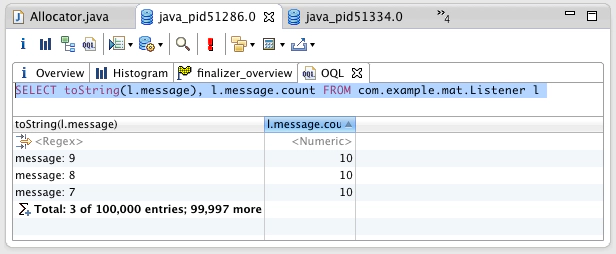 And finally, the WHERE clause can be used to specify particular criteria, such as all the Strings in the system which are not of the format “message:.*”
And finally, the WHERE clause can be used to specify particular criteria, such as all the Strings in the system which are not of the format “message:.*”
SELECT toString(s), s.count FROM java.lang.String s WHERE (toString(s) NOT LIKE “message.*”)
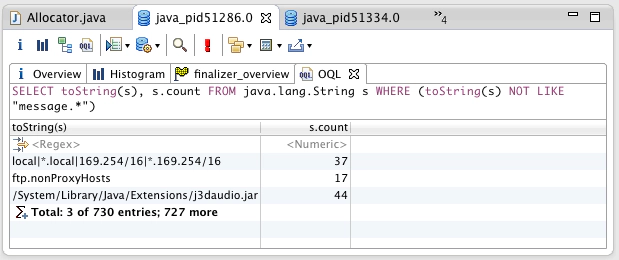
The memory analyzer is a great tool for creating reports about the state of an application’s memory. A Heap Dump contains valuable information about the state of your system, and the MAT provides the tools needed to access this data. However, like with many open tools, if something is missing you’re not locked in, nor are you out of luck. With the MAT you can export your results to several different formats including HTML, CSV or even Plain Text. You can then use your favorite spreadsheet program (or your own tool) to continue your analysis.
The Eclipse Memory Analyzer is a powerful tool, one all Java Developers should be familiar with. Tracking memory leaks and other memory related problems is often challenging, but hopefully with the MAT you can get to the root of your problems relatively quickly.
Ian is an Eclipse committer and EclipseSource Distinguished Engineer with a passion for developer productivity.
He leads the J2V8 project and has served on several …