RAP Project Lead at EclipseSource
Making your images available using markup
September 12, 2012 | 2 min ReadIn RAP v1.5 we introduced markup support for several widgets. One of the most frequently asked questions about markup support is: “Why are my images not displaying?”. In this blog post I will give you a step-by-step guide on how to make your images available using markup.
Save your images in your bundle source folder. In this example the images are located in “src/resources”.
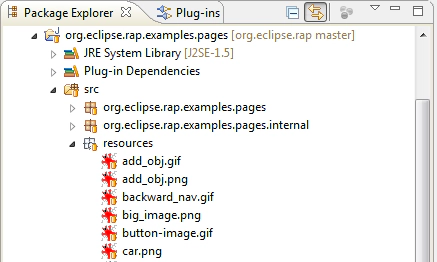
Register your image resources and make the location available to your application.
private String carImageLocation; private String fuelImageLocation; private String gearImageLocation; private void registerImages() { try { fuelImageLocation = registerImage( "resources/fuel.png" ); gearImageLocation = registerImage( "resources/gear.png" ); carImageLocation = registerImage( "resources/car.png" ); } catch( IOException exception ) { throw new RuntimeException( "Failed to register images", exception ); } } private static String registerImage( String resourceName ) throws IOException { IResourceManager resourceManager = RWT.getResourceManager(); if( !resourceManager.isRegistered( resourceName ) ) { InputStream inputStream = CLASSLOADER.getResourceAsStream( resourceName ); if( inputStream == null ) { throw new RuntimeException( "Resource not found" ); } try { resourceManager.register( resourceName, inputStream ); } finally { inputStream.close(); } } return resourceManager.getLocation( resourceName ); }Create your image markup by adding the application context path.
private String createGearboxImageTag() { String imageUrl = getImageUrl( gearImageLocation ); return ""; } private static String getImageUrl( String location ) { return RWT.getRequest().getContextPath() + "/" + location; }Enable markup support on your widget and set the markup text.
Table table = new Table( comp, SWT.FULL_SELECTION | SWT.BORDER ); table.setData( RWT.MARKUP_ENABLED, Boolean.TRUE ); table.setData( RWT.CUSTOM_ITEM_HEIGHT, Integer.valueOf( 80 ) ); ... item.setText( markupText );Finally…. enjoy your images!
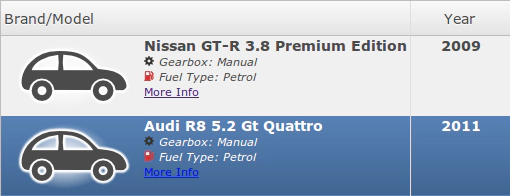
The complete code is available in our Examples Demo in RAP Git repository.