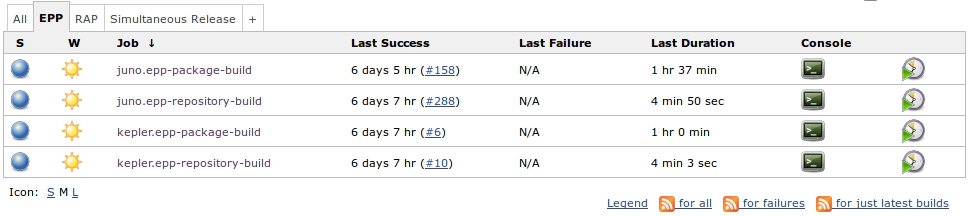Organizing Hudson and Jenkins Build Jobs
At Eclipse we are running many, many build jobs on our Hudson servers. Most projects are managing multiple jobs, one for each version that they are supporting, sometimes multiplied by the number of sub-components. Within our company it is not that different on our internal Jenkins server: Multiple project teams want to deliver software consisting of components on different platforms… With that many jobs it is sometimes painful to concentrate on the few jobs that your are interested in.
As an example open the Hudson Dashboard at Eclipse at hudson.eclipse.org and you will get:
- A list with all jobs… I already knew that we have plenty of them, but I was a bit surprised that we’ve got around 400 different jobs at the moment.
- Around 20 views that try to sort the jobs into some meaningful categories.
 If you are interested only in the results of a few of the jobs, you could ask the webmasters in a bug to create a new view, but that doesn’t scale very well.
If you are interested only in the results of a few of the jobs, you could ask the webmasters in a bug to create a new view, but that doesn’t scale very well.
Both build servers, Hudson and Jenkins, provide a simple mechanism to bring order into the chaos of build jobs, and to filter out everything that is not necessary. After you log into Hudson/Jenkins, you can create your own views. Just click on ‘My Views’ and create your own views. You can select individual jobs, or you can add jobs that match a particular regular expression. You can even decide which information you’d like to see about each job.
And the best thing is that everyone can use your views with the URL, there is no need to be logged in. You can send the link to your team and put it on your web page. For instance, you can find my own views here
- hudson.eclipse.org/hudson/user/mknauer/my-views/
and you can see the projects that I am currently working on: EPP - Eclipse Packaging Project, RAP, and of course the Simultaneous Releases Juno and Kepler.