10 Principles for Electronic Self-Management
August 21, 2012 | 11 min ReadMy 12-year old niece is just learning to get a bit organized. The most important habit her parents try to teach her is to do things right away. Found something you need in your piano lesson? Put it in the sheets now, so you’ll have it with you. Got your pen back from your brother? Put it in the pencil case now. Be done with it. This is the most simple and most effective advice you can give a teenager for getting organized. The only problem is that it does not scale. When your tasks multiply in number and variety you need a system that allows you to both be done with it and stay focused.
Why electronic?
Pen-and paper-based self-management systems can be quite effective if they fit in your life. That may be the case if you spend the major part of your day in meetings or in the woods. I sit most of my work time in front of a computer. A part of the stuff that comes into my inboxes is in electronic form, like emails or URLs. A part of my things comes from the real world in the form of spoken words or business cards or the like. I found it rather cumbersome to hand-copy a URL to a paper (and back, when I need it), but quite simple to take a photo of a business card, so I switched to a complete electronic system a couple of years ago. This raises the question of platforms and programs and how to use them. This is what I want to discuss in this blog post.
I will start with an overview of methodologies. Many people are not happy with Getting Things Done (GTD), because they regard it as too complex for some of their needs and they find it does not solve others. I will give you some hints what else there is, and how all that can fit together and scale to your needs.
In my opinion the program itself is not so important as how you use it. I will name a few programs I worked with or had a look at, but leave the decision which one to use up to you.
Methodologies
Principle: Just be done with it
The best thing to deal with an upcoming item is to be done with it right away. If it does not distract you. Got your tax refund notification, and it looks ok? Put it in its folder (not on the kitchen table). Got a strange request from a user of your application that does not fit in any plan? Just forget it.
Principle: Stay focused
Most things are not so easily dealt with. They need action on your side, and when you are already focusing on a piece of code there is no way you can deal with this new feature request now. But you need to remember it, so your action is to put it in the inbox.
Principle: Keep everything together
Getting Things Done (GTD) is the most prominent and most often cited self-management system. It also seems to polarize people, having both ardent fans and harsh critics of it being overblown. As many people I find it crucial to get things done rather than organizing them, and I found that GTD allows to spend a lot of time organizing, if used without focus.
People who start out with the good intent of getting themselves organized often try to do it all at once, and then drown in the number of possible management actions. In the Dreyfus model they are Novices for self-management. They would need somebody telling them the next step or the bigger picture, but self-management is rarely taught, only expected. Novices who don’t get the ‘why’ dismiss methodologies like GTD as overblown.
Self-management is a habit. Habits are not changed easily, so if you have a good intent now, start out slowly. Try Zen To Done, it’s a nice write-up that specifically wants not to be read all at once but only when you are ready for it. Regard it as a toolbox, and scale it to your needs. Other toolboxes are also available that allow you to mix your own self-management system. I personally found the ideas in Steven Covey’s “7 Habits of highly effective people” rather convincing and put them into my own mix with GTD.
Principle: Pick the Right Next Action or Swim Through the Activity Stream
It is in the nature of a management methodology to talk about the management of the things. This is sad considering that it’s purpose is to get stuff done. In your day-to-day life the actual doing should be in the foreground. Your self-management should provide you with the next action. It should filter out distractions and point you to the next most important and most urgent action. Ideally it provides you with an Activity Stream that you can follow through.
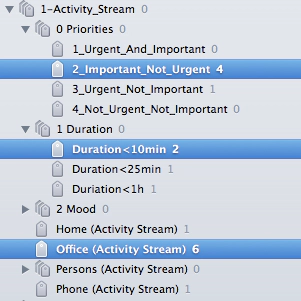 The Activity Stream is the list of actionable items you could pick next. It changes with your location, present coworkers, available time and motivation. My Activity Stream comes from the Next Actions of GTD, where things are associated with a certain context, say Office, Home or Computer. But I enhance it with priorities, estimated times, and sometimes mood. I can narrow the Activity Stream down or widen it as I find it useful at any given moment.
The Activity Stream is the list of actionable items you could pick next. It changes with your location, present coworkers, available time and motivation. My Activity Stream comes from the Next Actions of GTD, where things are associated with a certain context, say Office, Home or Computer. But I enhance it with priorities, estimated times, and sometimes mood. I can narrow the Activity Stream down or widen it as I find it useful at any given moment.
When you have your activity stream set up, use a time boxing technique like Pomodoro to work through it.
Sometimes the number of actionable items in a context feels overwhelming. This is the time when prioritizing comes into play. Consider using the 4 quadrant method that divides things by urgency and importance. A good help in the distinction between important and not important is the question “Do I want to I live with the consequences of not doing it?” This distinction is also useful when processing the inbox to decide which things to trash immediately.
When working with the 4 quadrants for a while, you will see things more often in Priority 2 than Priority 1. When there are many in Priority 2, you can do 2 things:
- Set a reminder to a date when a thing becomes urgent, and thus Priority 1.
- Attach an estimated duration (this also helps when you drown in Priority 1).
I use 3 estimated durations:
- <10 minutes. This is something too large to do during processing the inbox, but not too time-consuming either. Most email answers are here.
- <25 minutes, 25 minutes is my time box for a Pomodoro. So an item <25 minutes is a thing I process in one Pomodoro.
- <60 minutes. Something bigger. When I think it takes longer than an hour, I split it up or reconsider putting it in the Activity Stream. A calendar entry might be more useful then.
With priorities and estimated duration I have a pretty good overview of the time I will be busy and am able to pick a kind of work I can do right now. I set up a tag hierarchy Activity Stream in Evernote with tags for priorities and duration. This helps me find the next thing to work at.
Sometimes my mood catapults me out of the normal work flow. I use a special tag in the Activity Stream that points me to the next thing to learn when I’m curious, warns me of not acting regrettably fast when I’m upset and helps me find funny videos when I’m down.
Processing things
Principle: Use a Mobile Inbox
The most important thing for any self-organization system is a mobile inbox. It’s the thing where you dump ideas that hit you while you are biking or hiking, where you note down distractions when you focus or just are trying to remember a name, address, date or whatever else.
For electronic systems a mobile inbox means almost certainly you own a smartphone or another PDA like the iPod touch. In the Google Play Store or the Apple App Store numerous applications promise to capture any text, picture or sound on a whim. I find a one-click-action important that leads to whatever way I want to input, like the Evernote Widget on Android.
At the moment the strongest players in the field are Evernote and Springpad.
Principle: Have a well-integrated stationary Inbox
But the mobile inbox is only half the inbox. When working on your desktop you also need a good application for collecting upcoming ideas. A lot of input arrives from different directions that needs to be put away fast without distraction. The perfect stationary inbox allows you to reference into other programs. For example the Mac Application Things allows you to reference emails in the Apple Mail or files on the file system. This makes it perfect for being the central application in your work that spawns all other actions.
Your Email inbox is a natural part of your inboxes. During planning, regard emails as any other thing in the inbox(es), this means
- If you do not need to do anything, move it either to the trash or the archive.
- If something needs to be done, and it takes less than 2 minutes, do it immediately. Then move the email out of the inbox.
- If something needs to be done that takes a while, convert it into an actionable item. Then move it out of the inbox.
Make sure you use a system where your actionable items can contain a reference to your email. Decent Webmailers will provide a static link for each email that you can include in your list of actionable items.
The Evernote Webclipper can convert a URL into a note that you can use as your actionable item with very little effort.
Principle: Organize with tags
Most serious note-taking applications offer you two ways to organize notes: folders and tags (sometimes called labels). A note can only be in one folder, but can have multiple tags. Thus I find tags a lot more useful and use folders only when I must due to technical reasons, i.e. for sharing with others.
You saw an example of tag using in the Activity Stream, here is another one: I have an archive with every letter of the alphabet. When I decide to archive a thing, I put in multiple letters for every way I can think of to approach it. So when I look for an URL about Getting Things Done I will select the letters one by one. Each filters out more notes until I find the link where I took the idea from. This approach for archiving notes scales very well.
My blog post Creating an effective archive with labels elaborates this idea in more detail.
Reminders
Principle: Use reliable time based reminders
A time-based reminder gets back to you at a set date. I use time based reminders for every follow-up. When I write an email asking a question, I set a date when I want to re-ask if I did not receive the answer. When my Priority 2 seems so full that it’s unclear when I can work through it, I set dates to make the items urgent. Ideally you see your time-based reminders high in the Activity Stream, but this is only possible when your application supports this. Things and Springpad are candidates.
Evernote is often criticized for not supporting time based reminders. In that case, you can easily use a calendar as a replacement. If your calendar application supports multiple calendars, keep a separate calendar for your time-based reminders. This allows you to separate your actual appointments from things you just want to remind yourself of.
The Google calendar also provides the Google Tasks API which allows you to set dates to tasks. Special applications in the Play Store have widgets to display the upcoming (or past) tasks on your smartphone’s screen. When setting an external reminder, I generally use copy & paste of my notes title in the calendar entry. This allows me to easily find the note when I was reminded of it.
Principle: Have a clear view on your Agenda
https://eclipsesource.com/$1 does not exist
Your Agenda outlines your day. Appointments are there and things you need to do today. The agenda sometimes shapes the Activity Stream, but often leaves room to follow it through more generally.
I use a calendar widget and a Google tasks widget on my phone’s screen for displaying today’s agenda.
At the end of the day I like to have an overview about how much of the Agenda I worked through. I have yet to find a widget that turns my Google calendar events into checkable items and integrates the Google Tasks. If you know such a thing, please leave a comment.
Principle: Practical location based reminders
An unfulfilled promise is the dream of your cell phone reminding you to buy milk when you are in the store. Yes, there are dozens of applications out there promising location based reminders, yet all have one problem: They need the location service of your phone turned on and will cut down your battery life approximately by half. Considering that many of today’s Smartphones already have a tough job running throughout the day, this makes location based reminders highly impractical as part of a system.
If you have a setup where you actually use location based reminders as part of your daily life, please leave a comment about the details.