EPP Wizard Preview
The EPP Wizard is now available as a preview from our website: https://epp.eclipsesource.com.
The idea behind the EPP Wizard is to simplify the installation process of dynamic downloads. With the EPP Wizard, you can easily choose what you want to include in your Eclipse installation and install this selection.
The wizard itself consists of four pages. The first three pages contain the components that can be installed and the last page provides a configured p2 installer to install the selected components. To navigate through the pages of the EPP Wizard, use the buttons placed on the bottom of each wizard page:
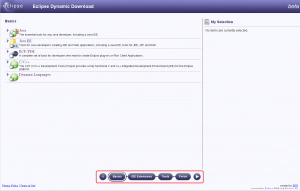
EPP Wizard Navigation
The first page of the EPP Wizard contains downloads for Java, Java EE, RCP, C/C++ and Dynamic Languages. You can select a main group or expand it and select more specific subcomponents of this group (e.g., the Java group contains subcomponents for Java and mobile Java development).
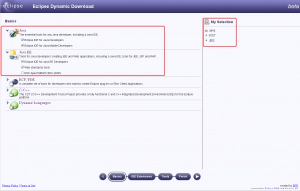
EPP Wizard Navigation
The selected components are then displayed on the right of the page under ‘My Selection. The second page of the wizard contains downloads for DataBase Development, Mobile Device Development, Modeling and SOA Development. The last page of the wizard provides different tools. We were not sure how to arrange the downloads so we decided on the first page to place the programming language extensions of Eclipse. On the second page, the more abstract extensions and on the third page the various tools. Feedback about the arrangement of the downloads would be appreciated.
On the last page of the EPP Wizard, you can choose how to install your selection. Currently, there are two possibilities, both of them use the P2 Installer. The P2 Installer can be launched as Java Web Start application or you can download the P2 Installer and start it from your local machine. The provided P2 Installer is already configured with a set of p2 repositories and your selection list, and you only need to select the install location. The last wizard page contains also a section with external download providers. From this section you will be able to choose an external download provider and you will be redirected to the site of the selected external download provider. Your available selection will be transfered to the chosen external download provider. So you don’t need to select the already selected downloads again and can continue with your download.
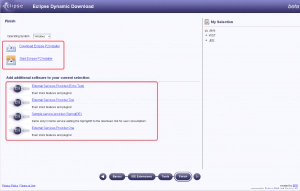
EPP Wizard Navigation
Note that the P2 Installer fails sometimes to instal selected components. There is bug 280205 open that covers this issue. The problem happens when p2 repositories are used which contain compressed artifacts and the selected download is very large.
Enjoy.
So don’t wait, try it now! Feedback is welcome!